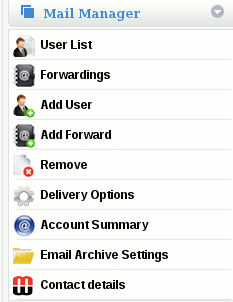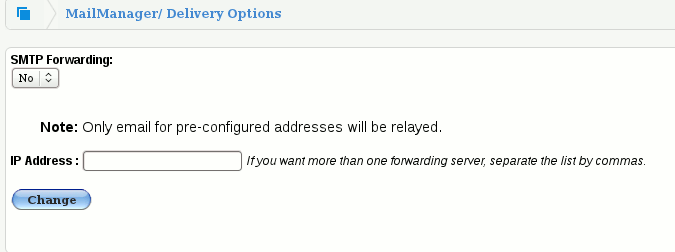How to convert a domain from hosted mailboxes (PoP3) to an SMTP feed.
Converting a domain from hosted mailboxes (POP3) to an (Closed) SMTP feed
By default, MailWall is configured to operate using email storage with mail accessible via POP3/IMAP and Webmail.
(IMPORTANT) NOTE: If a domain name has previously used hosted mailboxes then you must ensure that all stored email has been downloaded prior to enabling an SMTP feed. Once activated, all stored email will be irreversibly deleted from MailWall storage.
Before you continue, you will need the following:
- A permanent connection to the Internet (leased line, xDSL, wireless etc.)
- An ISP which does not filter or restrict inbound and outbound IP connections
- A local email server configured to receive email the domain via SMTP
- A fixed external IP address for use with the email server
- Access to the local border firewall / router
Email addresses can be configured either manually via the Mail Manager address options or automatically via synchronising with a Microsoft Active Directory installation via the Directory Services option.
If you are unsure about SMTP feeds, you should contact your account manager prior to enabling SMTP feeds. (Support 01 280 5000 Ext. 1)
SMTP feeds are configured via the "Delivery Options" section of "Mail Manager".
1. Click on the domain name on the top navigation bar.
2. On the side menu, Click on Mail Manager and then on Deliver Options which is under Mail Manager.
3. In the drop down menu, Change SMTP forwarding to "Yes" and then enter the chosen external IP address in the IP address field.
4. Then click on 'Change'
You have now configured a closed SMTP feed.