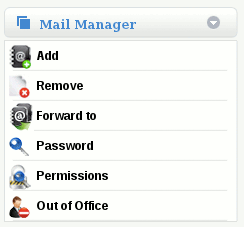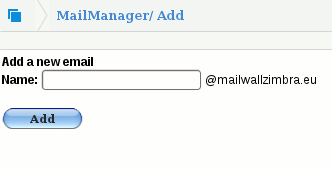Difference between revisions of "Create an email addresses"
Jump to navigation
Jump to search
| (7 intermediate revisions by 2 users not shown) | |||
| Line 7: | Line 7: | ||
On the MailWall dashboard:- | On the MailWall dashboard:- | ||
| − | 1.Select the mailbox which is to gain an email address | + | '''1.''' Select the mailbox (user) which is to gain an email address from the top navigation bar |
| − | + | [[File:TopNavUser.gif]] | |
| − | + | '''2.''' Select MailManager -> Add | |
| − | 4.Click Add | + | [[File:Mail ManagerUser.gif]] |
| + | |||
| + | '''3.''' Enter the new email address | ||
| + | |||
| + | [[File:Add.gif]] | ||
| + | |||
| + | '''4.''' Click Add | ||
You have now attached a new email address to the mailbox and that mailbox will now receive email for that address. | You have now attached a new email address to the mailbox and that mailbox will now receive email for that address. | ||
[[Category:MailWall]] | [[Category:MailWall]] | ||
Latest revision as of 12:09, 29 February 2012
How do I create an email addresses?
MailWall provides robust features to manage email addresses for a domain name.
Attaching a new email address to an existing mailbox
On the MailWall dashboard:-
1. Select the mailbox (user) which is to gain an email address from the top navigation bar
2. Select MailManager -> Add
3. Enter the new email address
4. Click Add
You have now attached a new email address to the mailbox and that mailbox will now receive email for that address.