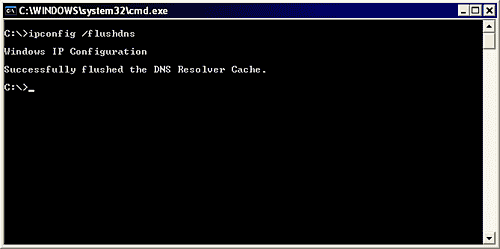Difference between revisions of "DNS Cache Clear"
Jump to navigation
Jump to search
(Created page with '= How do I clear my DNS Cache? = Assuming you are using a windows computer, clearing the DNS cache is quite an easy job. To do it, follow these simple steps: * Click "Start" bu…') |
|||
| (2 intermediate revisions by one other user not shown) | |||
| Line 1: | Line 1: | ||
= How do I clear my DNS Cache? = | = How do I clear my DNS Cache? = | ||
| − | Assuming you are using a windows computer, clearing the DNS cache is quite an easy job. To do it, follow these simple steps: | + | *Assuming you are using a windows computer, clearing the DNS cache is quite an easy job. To do it, follow these simple steps: |
* Click "Start" button, choose "Run…", type in "cmd" and press "Enter". | * Click "Start" button, choose "Run…", type in "cmd" and press "Enter". | ||
| Line 7: | Line 7: | ||
[[File:Flushdns.gif]] | [[File:Flushdns.gif]] | ||
| + | |||
| + | [[Category:Website]] | ||
Latest revision as of 15:56, 30 March 2012
How do I clear my DNS Cache?
- Assuming you are using a windows computer, clearing the DNS cache is quite an easy job. To do it, follow these simple steps:
- Click "Start" button, choose "Run…", type in "cmd" and press "Enter".
- A black window will open with a blinking cursor. Type in ipconfig /flushdns and press "Enter". After you press "Enter" the screen will stay as it is for a few seconds and will then pop back a message saying "Successfully Flushed the DNS Resolver Cache". Once you see this message your DNS cache has been refreshed.