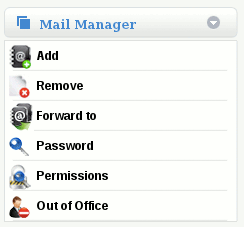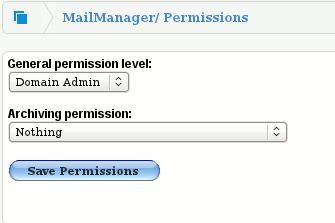Difference between revisions of "Assign permissions in MailWall"
| (9 intermediate revisions by the same user not shown) | |||
| Line 1: | Line 1: | ||
=How do I assign permissions in MailWall?= | =How do I assign permissions in MailWall?= | ||
| − | Permissions can only be assigned by a user who already has Domain Admin or | + | Permissions can only be assigned by a user who already has Domain Admin or Partner Admin permissions. Only users with Partner Admin permissions can assign Partner Admin permissions to a user. |
To assign permissions to a user, follow these steps: | To assign permissions to a user, follow these steps: | ||
| − | '''1.''' Choose the user for which you wish to change | + | '''1.''' Choose the user for which you wish to change permissions for on the top navigation bar. |
| − | [[File: | + | [[File:TopNavUser.gif]] |
'''2.''' Select the Permissions option from the Mail Manager section | '''2.''' Select the Permissions option from the Mail Manager section | ||
| Line 17: | Line 17: | ||
[[File:Permissions.gif]] | [[File:Permissions.gif]] | ||
| − | '''4.''' Click | + | '''4.''' Click on '''Save Permission''' |
The new permission will take effect immediately. If the user is already logged in to the MailWall dashboard then they should log out and log in again to ensure that the new permissions are in effect. | The new permission will take effect immediately. If the user is already logged in to the MailWall dashboard then they should log out and log in again to ensure that the new permissions are in effect. | ||
| + | |||
| + | |||
| + | == Setting Archive Permissions == | ||
| + | |||
| + | *'''Nothing''': | ||
| + | |||
| + | The user has no archive permissions. | ||
| + | |||
| + | *'''View archived messages''': | ||
| + | |||
| + | The user can view archived messages. | ||
| + | |||
| + | *'''View or release archived messages''': | ||
| + | |||
| + | The user can view or release archived messages. | ||
| + | |||
| + | *'''View, release or redirect archived messages''': | ||
| + | |||
| + | The user can view, release or redirect archived messages. | ||
[[Category:MailWall]] | [[Category:MailWall]] | ||
Latest revision as of 16:02, 1 March 2012
How do I assign permissions in MailWall?
Permissions can only be assigned by a user who already has Domain Admin or Partner Admin permissions. Only users with Partner Admin permissions can assign Partner Admin permissions to a user.
To assign permissions to a user, follow these steps:
1. Choose the user for which you wish to change permissions for on the top navigation bar.
2. Select the Permissions option from the Mail Manager section
3. Select the desired permission from the drop down list
4. Click on Save Permission
The new permission will take effect immediately. If the user is already logged in to the MailWall dashboard then they should log out and log in again to ensure that the new permissions are in effect.
Setting Archive Permissions
- Nothing:
The user has no archive permissions.
- View archived messages:
The user can view archived messages.
- View or release archived messages:
The user can view or release archived messages.
- View, release or redirect archived messages:
The user can view, release or redirect archived messages.