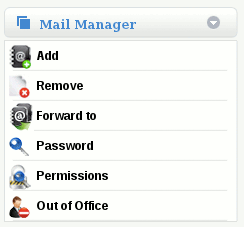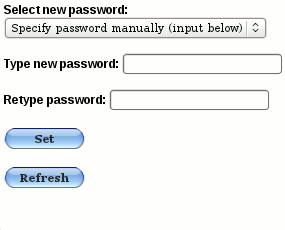Difference between revisions of "Change a Uses password"
| (6 intermediate revisions by the same user not shown) | |||
| Line 5: | Line 5: | ||
New passwords are selected from a pre-computed list of securely generated pronounceable passwords comprising of mixed case alphanumeric values. It is not possible to assign a free form (user entered) password from within the MailWall dashboard. | New passwords are selected from a pre-computed list of securely generated pronounceable passwords comprising of mixed case alphanumeric values. It is not possible to assign a free form (user entered) password from within the MailWall dashboard. | ||
| − | Prior to changing a user's password, please review the following caveats regarding the procedure: | + | '''Prior to changing a user's password, please review the following caveats regarding the procedure:''' |
*If hosted mailboxes (POP3 mailboxes) is enabled for the domain, then the user's POP3/IMAP4/SMTP and Webmail password will also be changed to the new value. | *If hosted mailboxes (POP3 mailboxes) is enabled for the domain, then the user's POP3/IMAP4/SMTP and Webmail password will also be changed to the new value. | ||
| Line 12: | Line 12: | ||
*If any of these caveats is applicable to you, please consult with a MailWall professional prior to continuing with the password change procedure. | *If any of these caveats is applicable to you, please consult with a MailWall professional prior to continuing with the password change procedure. | ||
| + | |||
To change the password for a user follow these steps: | To change the password for a user follow these steps: | ||
| − | '''1.''' Select the username to | + | '''1.''' Select the username you wish to change password for from the top navigation bar |
| − | [[File: | + | [[File:TopNavUser.gif]] |
'''2.''' Choose Password from the Mail Manager section | '''2.''' Choose Password from the Mail Manager section | ||
| Line 23: | Line 24: | ||
[[File:Mail ManagerUser.gif]] | [[File:Mail ManagerUser.gif]] | ||
| − | '''3.''' Select a new password from the list then click "Set" | + | '''3.''' Select a new password from the drop down list '''OR''' you can manually type in a password of your own choice, then click "Set" |
The new password will take effect within 5 minutes. | The new password will take effect within 5 minutes. | ||
Latest revision as of 15:24, 30 March 2012
How do I change a User's password?
MailWall allows for the password of a User to be changed.
New passwords are selected from a pre-computed list of securely generated pronounceable passwords comprising of mixed case alphanumeric values. It is not possible to assign a free form (user entered) password from within the MailWall dashboard.
Prior to changing a user's password, please review the following caveats regarding the procedure:
- If hosted mailboxes (POP3 mailboxes) is enabled for the domain, then the user's POP3/IMAP4/SMTP and Webmail password will also be changed to the new value.
- The password for the master user of a domain name (normally the username ending in 01) can only be changed by a user with Reseller Admin permissions
- If any of these caveats is applicable to you, please consult with a MailWall professional prior to continuing with the password change procedure.
To change the password for a user follow these steps:
1. Select the username you wish to change password for from the top navigation bar
2. Choose Password from the Mail Manager section
3. Select a new password from the drop down list OR you can manually type in a password of your own choice, then click "Set" The new password will take effect within 5 minutes.