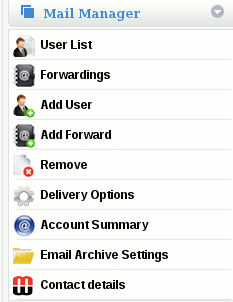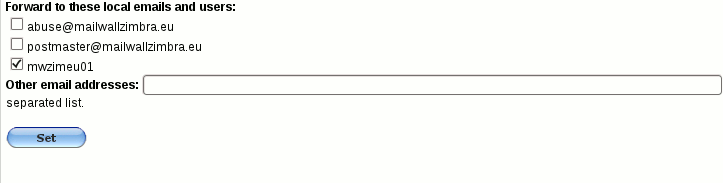Difference between revisions of "Forwarding an email address to multiple locations"
Jump to navigation
Jump to search
| (5 intermediate revisions by the same user not shown) | |||
| Line 6: | Line 6: | ||
| − | '''1.''' First select domain name then MailManager -> Forwardings | + | '''1.''' First select the domain name on the top navigation bar, |
| + | |||
| + | [[File:DomainNameTop.gif]] | ||
| + | |||
| + | then MailManager -> Forwardings | ||
[[File:Mail Manager.gif]] | [[File:Mail Manager.gif]] | ||
'''2.''' Select the email address from the list | '''2.''' Select the email address from the list | ||
| + | |||
'''3.''' Check the boxes next to the existing mailboxes or domain addresses (if any) you wish to forward the email address to | '''3.''' Check the boxes next to the existing mailboxes or domain addresses (if any) you wish to forward the email address to | ||
| + | |||
| + | |||
| + | [[File:ForwardingEmailAddress.gif]] | ||
'''4.''' Enter any additional addresses (separated by a coma) you wish to forward the address to in the section entitled “Other email addresses” | '''4.''' Enter any additional addresses (separated by a coma) you wish to forward the address to in the section entitled “Other email addresses” | ||
Latest revision as of 12:51, 29 February 2012
How do I forwarding an email address to multiple locations?
First, create the initial address to be forwarded by following the steps in the section Forwarding an email address to an address at another domain.
Next, on the MailWall dashboard:-
1. First select the domain name on the top navigation bar,
then MailManager -> Forwardings
2. Select the email address from the list
3. Check the boxes next to the existing mailboxes or domain addresses (if any) you wish to forward the email address to
4. Enter any additional addresses (separated by a coma) you wish to forward the address to in the section entitled “Other email addresses”
5. Click Set
Email to the address will now be forwarded to the multiple locations you specified.