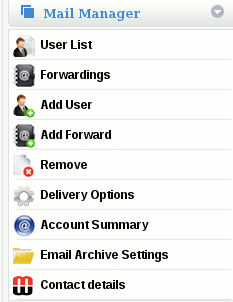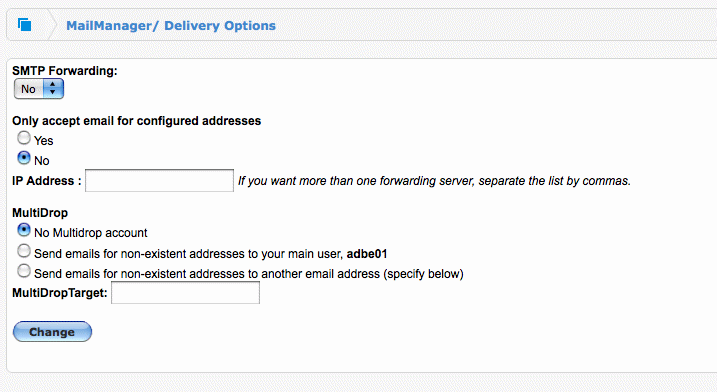Difference between revisions of "How do I enable Hosted Mailboxes"
Jump to navigation
Jump to search
| Line 7: | Line 7: | ||
By default, MailWall is configured to operate using hosted mailboxes. | By default, MailWall is configured to operate using hosted mailboxes. | ||
| − | ''' | + | '''Please Read First:''' Prior to configuring hosted mailboxes, please review the following caveats regarding the procedure: |
*All required email addresses and users must be configured within MailWall prior to enabling hosted mailboxes | *All required email addresses and users must be configured within MailWall prior to enabling hosted mailboxes | ||
Revision as of 14:58, 22 February 2012
How do I enable Hosted Mailboxes?
Hosted mailboxes are configured via Mail Manager
Delivery Options on the MailWall dashboard.
By default, MailWall is configured to operate using hosted mailboxes.
Please Read First: Prior to configuring hosted mailboxes, please review the following caveats regarding the procedure:
- All required email addresses and users must be configured within MailWall prior to enabling hosted mailboxes
- Depending on your account plan, hosted email may result in increased fees related to mailbox storage, please consult with your account manager if you are unsure of any costs involved.
- Hosted mailboxes may have undesirable and unpredictable effects on a domain with Active Directory synchronisation enabled. It is not recommended to use these features together.
If any of these caveats is applicable to you, please consult with a MailWall professional prior to continuing with the procedure.
On the MailWall dashboard:
1. Select the domain name from the top navigation bar, then click on Mail Manager - Delivery Options section from the side menu.
2. Change 'SMTP Forwarding' to No
3. Click 'Change'
You have now configured hosted mailboxes.