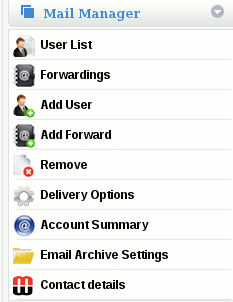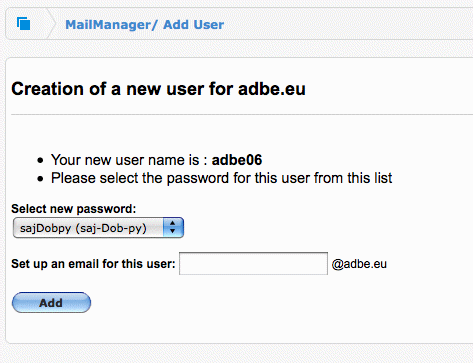Difference between revisions of "Create a User"
| Line 15: | Line 15: | ||
'''2.''' Choose Add User from the Mail Manager section | '''2.''' Choose Add User from the Mail Manager section | ||
| − | [[File: | + | [[File:Mail Manager.gif]] |
'''3.''' Choose a password from the drop down list | '''3.''' Choose a password from the drop down list | ||
| Line 21: | Line 21: | ||
'''4.''' Choose an email address to associate with the user (Note) | '''4.''' Choose an email address to associate with the user (Note) | ||
| − | [[File: | + | [[File:Create User.gif]] |
'''5.''' Click Add | '''5.''' Click Add | ||
Revision as of 12:53, 16 February 2012
How do I create a MailWall User?
Users must be created at a domain level.
Prior to creating a user, please review the following caveats regarding the procedure:
Creating users may have undesirable and unpredictable effects on a domain with Active Directory synchronisation enabled. It is not recommended to manually create users from such accounts but create them within your directory structure first then assign them any appropriate permissions once they appear on MailWall after the synchronisation.
If any of these caveats is applicable to you, please consult with a MailWall professional prior to continuing with the create procedure.
To create a user, please follow these steps:
1. Select the domain name for which the user is to be created
2. Choose Add User from the Mail Manager section
3. Choose a password from the drop down list
4. Choose an email address to associate with the user (Note)
5. Click Add
Note. All users require a default email address regardless of how the account delivery options are configured.
The new user name and password will be displayed on the screen.