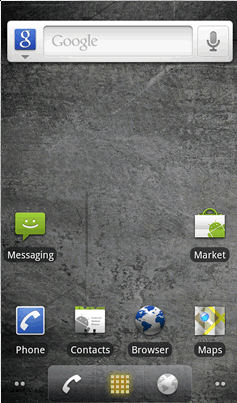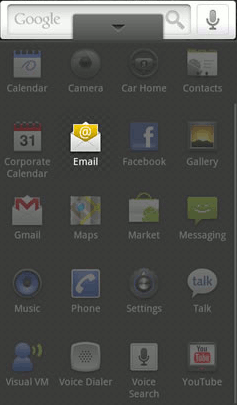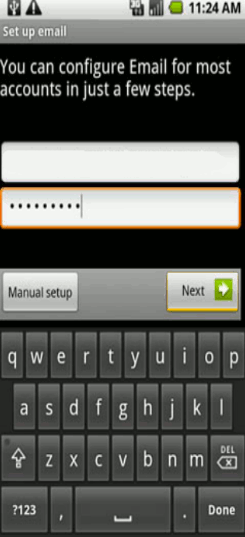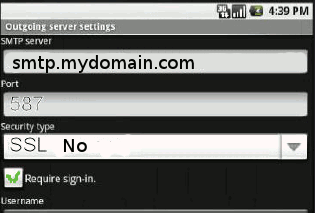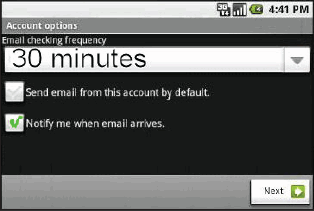Difference between revisions of "Accesing Zimbra on your Andriod Smart Phone - Set Up for IMAP"
| Line 34: | Line 34: | ||
'''connect.mailwall.com''' | '''connect.mailwall.com''' | ||
| − | * | + | * If it asks for a port number, set it as default |
* Security type-Select SSL - Select '''No''' | * Security type-Select SSL - Select '''No''' | ||
Revision as of 13:33, 25 April 2012
Accesing Zimbra on your Andriod Smart Phone - Set Up for IMAP
To set up Android for IMAP, do the following:
1. From the Phone Home screen, tap the Application button.
2. Tap the Email icon.
3. If this is your first email account, you will be presented with an email setup screen. Tap the Next button. Otherwise, press the Menu button, tap Accounts, press the Menu button, and tap Add account.
4. In the Type your account email address box, enter your entire email address (e.g., myname@mydomain.com).
5. In the second box, enter the password associated with your email account.
6. Tap the Manual setup button.
7. Tap the IMAP account button.
8. Enter the following information in the fields provided:
- Username: Enter your entire email address (e.g., myname@mydomain.com).
- Password: Enter the password associated with your email account.
- IMAP server: Enter the secure server name:
connect.mailwall.com
- If it asks for a port number, set it as default
- Security type-Select SSL - Select No
9. Tap the Next button. The device will connect to the internet and check your incoming settings.
10. On the Outgoing server settings screen, enter the following information in the fields provided:
SMTP server-Enter the secure server name:
smtp.mydomain.com
Port-Enter the secure port number: 587
Security type-Select SSL (Select No this time).
Note: Be sure the Port number is still 587.
11. Tap the Require sign-in checkbox.
12. In the Username box, enter your entire email address (e.g., myname@mydomain.com).
13. In the Password box, enter the password associated with your email account.
14. Tap the Next button. The device will connect to the internet and check your outgoing settings.
15. On the Account options screen, make changes, as desired.
16. Tap the Next button. On the Set up email screen, enter your name in the Type your name field. This is the name that will be displayed in the From field of email messages you send.
17. Tap the Done button.