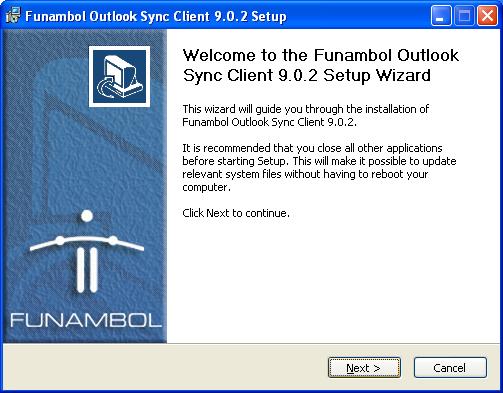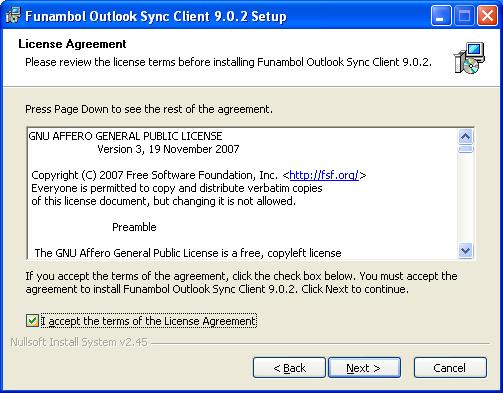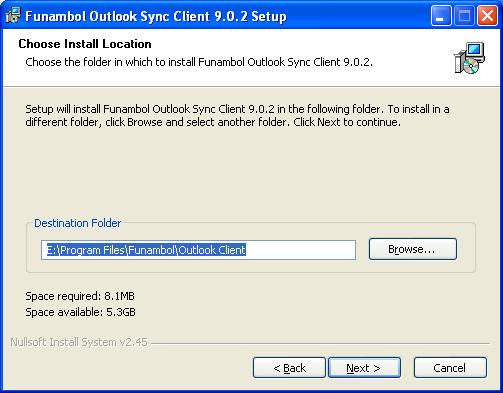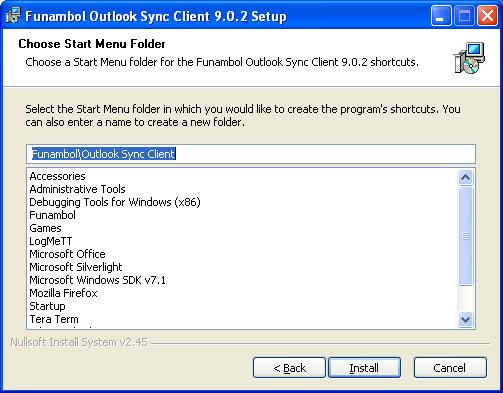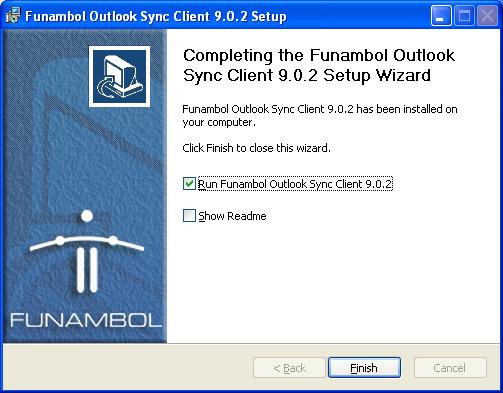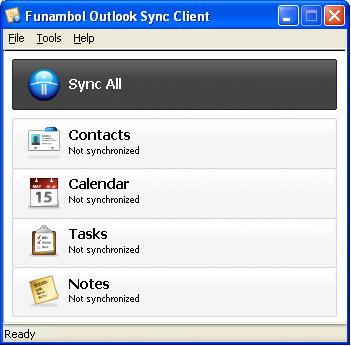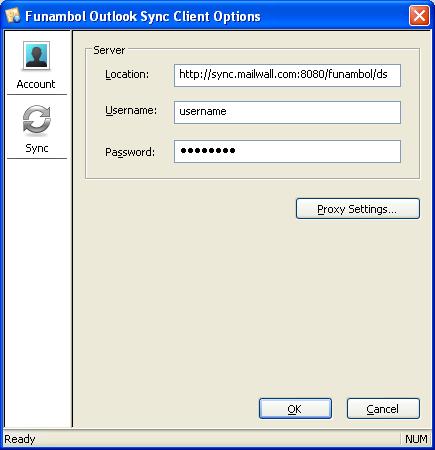Difference between revisions of "Synchronise MS Outlook"
(Created page with '= How do I synchronise my MS Outlooks with MailWall Connect Account? = == System Requirements == This Outlook Sync client works only in Windows XP, Windows Vista, or Windows 7 …') |
|||
| Line 12: | Line 12: | ||
You can download the Outlook plugin from: | You can download the Outlook plugin from: | ||
| − | http://my.funambol.com/ | + | http://my.funambol.com/windows/funambol-windows-sync-client.exe |
== Install Outlook Sync Client == | == Install Outlook Sync Client == | ||
Latest revision as of 14:12, 14 June 2011
How do I synchronise my MS Outlooks with MailWall Connect Account?
System Requirements
This Outlook Sync client works only in Windows XP, Windows Vista, or Windows 7 and works with Outlook 2003, Outlook 2007, Outlook 2010 or Outlook XP.
Backup your MS Outlook
Before you proceed it is recommended you back up your current MS Outlook data. The easiest way is to export the data to .pst file.
Download Outlook Sync client
You can download the Outlook plugin from:
http://my.funambol.com/windows/funambol-windows-sync-client.exe
Install Outlook Sync Client
First close all currently running MS Outlook instances. Then run the downloaded 'funambol-outlook-sync-client.exe' file.
Click on 'Next'
Accept the license and click on 'Next'.
Pick install location and confirm with 'Next'.
Start installation by clicking on 'Install' button.
Click on 'Finish'.
Click on 'Sync All', click on OK.
and as location please put - 'http://sync.mailwall.com:8080/funambol/ds' then just provide your username, password, click on OK. and click on 'Sync All' again.
Once initial synchronisation is completed open MS Outlook and make sure everything is working as expected.