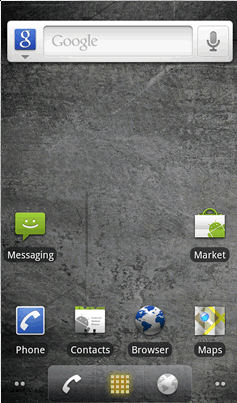Accessing Zimbra on your Mobile Device
Accessing Zimbra on your Mobile Device
- You can set-up your Zimbra account on any mobile device (smartphone, iPad, etc.).
- Due to the large number of different mobile devices in production, and the fact that they are constantly being changed and updated, IE Internet cannot support specific details for each mobile device out there but our support team we will happily assist you through the process.
- However, the basic set-up of email on your device will be similar to the process for your computer.
- Email Clients on your Mobile Device, The email client (the program that allows you to access email accounts) on your mobile device is very similar to the one on your computer.
Use the following information below to configure your email on your mobile device: (For a smartphone, you should look under your applications and see one called Email)
Exchange Connection (Recommended)
- When configuring Zimbra with an email client on your mobile device the best type of connection to use is Microsoft Exchange (or simply Exchange). This will sync email, contacts and calendars from your Zimbra account to your mobile device.
To set up an Exchange connection to your mobile device, use the following steps:
- From the home screen, select the applications tab
Add a new mail account, making sure to specify Microsoft Exchange (iPhone or iPad) or Corporate (Android) as the account type. It may ask for you to enter your email address first and then your password and then click on Manual set up. It may then ask "What type of account", choose (Microsoft Exchange ActiveSync)
(Note) You mostly likely need to use the following information in the configuration process: click on next or proceed once you have completed entering the information for each process
- Email: your email address
- Domain username: your domain username
- Exchange Server: sync.mailwall.com
- Username: your username
- Password: your password
- Description: The account's name in your email client
Select the services (Email, Calendar and Contacts) that you would like to sync to your phone.
If you select Contacts, you may be asked whether you want to keep or delete the contacts already on your phone.
Make sure you choose to keep your existing contacts on your phone.
Finish set-up.