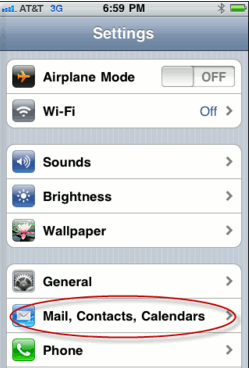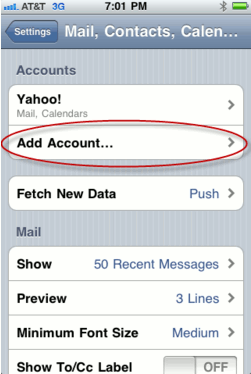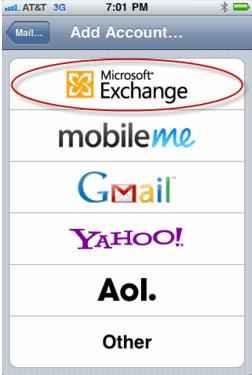Zimbra Mobile Installation and Setup for iPhone
Zimbra Mobile Installation and Setup for iPhone
Zimbra Collaboration Server Network Edition with Zimbra Mobile enabled integrates natively over-the-air with the Mail, Contact and Calendar applications on any Apple iPhone, iPod Touch or iPad. By using the ActiveSync protocol no additional download is required, only that Wi-Fi or a wireless data plan is enabled. After a simple configuration step users can work virtually anywhere with their Zimbra account on the go.
You can use the Apple iPhone to access your Zimbra account three primary ways:
- Entering Zimbra Mobile settings for email, contact and calendar sync
- View Zimbra in the Safari mobile web browser
- Entering IMAP/POP3 email settings
For more information about ActiveSync, go to http://en.wikipedia.org/wiki/ActiveSync
Important: Performing the following steps can delete all of the existing contacts on your iPhone. This is a common problem for iPhone users when creating a new ActiveSync account. You should ensure that you have backed up all of your contacts before proceeding.
Installation and Setup for iPhone
1. On your iPhone Home screen, tap the Settings icon (the Gears icon). Scroll down and select Mail, Contacts, Calendars.
2. Select Add Account.
3. Choose Microsoft Exchange.