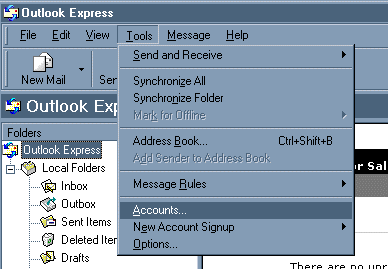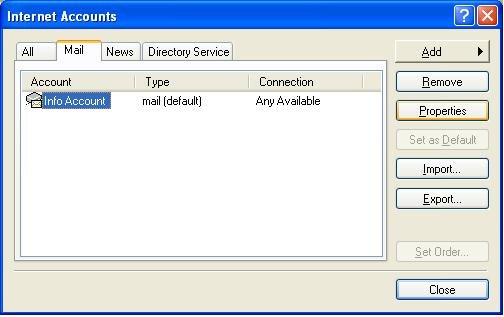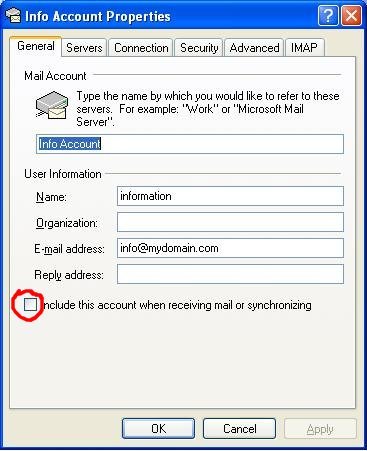From POP to IMAP Outlook Express
How do I switch from POP to IMAP in Outlook Express?
Backup your Outlook Express
Before you start making this change you should consider backing up your Outlook Express data by following this article: http://support.microsoft.com/kb/270670
Verify your login details
In order to verify you have correct login details and the content of your mailbox on server side please go to: https://connect.mailwall.com/
Please note all emails you can see in webmail will be downloaded to you Outlook. It is highly advised to clear all unneeded messages and empty the 'Trash' folder.
Disable current POP account
In Outlook Express open the ‘Tools’ menu and click on the ‘Accounts’ option.
A list of your email accounts should appear. If not, please ensure that the mail tab is clicked. Then click on the account you want to disable and go to it's properties.
Now just uncheck the option 'Include this account when receiving mail or synchronizing.
Click on 'Apply' and then on 'OK'
Create IMAP account
Recreate the account in Outlook Express, this time as IMAP
Move messages from POP to IMAP folders
Select the messages you want to move from your old Inbox and other folders
Tip: You can select multiple email messages by holding down the Control key and clicking on the emails you want to move or copy. You can also select all emails within a folder by pressing Control and A keys together.
and by using 'drag and drop' technique put them to the folders under new account.
Remove POP account settings
Once you completed moving the messages you can remove the old POP account settings