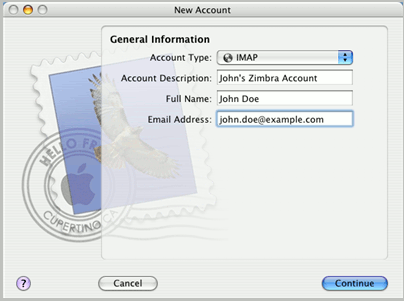Difference between revisions of "Accessing Zimbra Collaboration Suite with Apple Mail"
Jump to navigation
Jump to search
| Line 9: | Line 9: | ||
[[File:Apple1.gif]] | [[File:Apple1.gif]] | ||
| + | |||
| + | * Account Type- Select either IMAP (mail stored on the server) or POP (mail downloaded to Apple Mail; no copy on the server). IMAP is usually recommended if you plan to access your account from multiple computers and if you want the server's administrator's to take care of mail backups for you. | ||
| + | * Account Description - Enter a name for your new Apple Mail account. This doesn't have to be your email address. | ||
| + | * Full name. - Enter the name you want to use in your new Apple Mail account - This will show up as the name you send out as. | ||
| + | * Email Address - Enter your Zimbra email address. | ||
| + | |||
| + | Click Continue. | ||
| + | |||
| + | 3. Under Incoming Mail Server, provide the following information: | ||
Revision as of 10:03, 17 April 2012
To create a new account in Apple Mail
1. Go to File>Add Account. This will open the Account Wizard.
Note: If you have opened Apple Mail for the first time, the New Account dialog will automatically open.
2. Under General Information, provide the following information.
- Account Type- Select either IMAP (mail stored on the server) or POP (mail downloaded to Apple Mail; no copy on the server). IMAP is usually recommended if you plan to access your account from multiple computers and if you want the server's administrator's to take care of mail backups for you.
- Account Description - Enter a name for your new Apple Mail account. This doesn't have to be your email address.
- Full name. - Enter the name you want to use in your new Apple Mail account - This will show up as the name you send out as.
- Email Address - Enter your Zimbra email address.
Click Continue.
3. Under Incoming Mail Server, provide the following information: