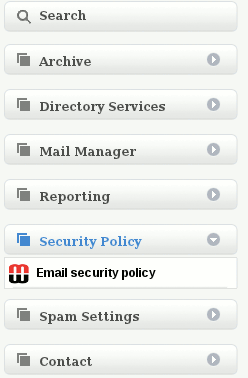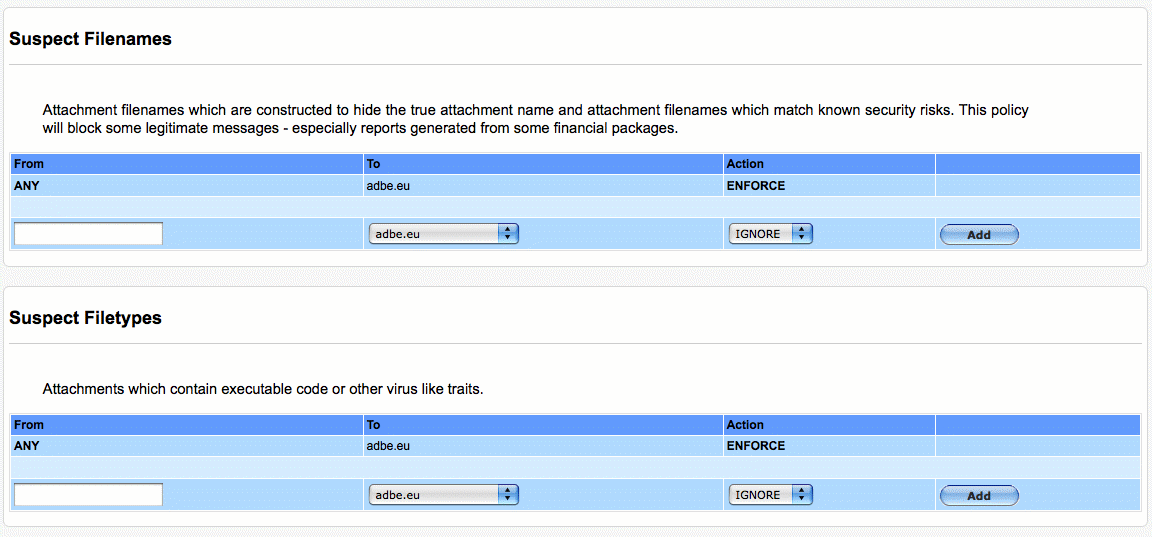Difference between revisions of "Change a policy's default rule"
Jump to navigation
Jump to search
| (4 intermediate revisions by the same user not shown) | |||
| Line 9: | Line 9: | ||
[[File:DomainNameTop.gif]] | [[File:DomainNameTop.gif]] | ||
| − | Then go to the policy in the '''Email | + | Then go to the policy in the '''Email Security Policy''' section under '''Security Policy''' on the MailWall side menu. |
[[File:EmailSecurity.gif]] | [[File:EmailSecurity.gif]] | ||
| Line 21: | Line 21: | ||
'''5.''' Click Add | '''5.''' Click Add | ||
| + | |||
| + | '''Below is a snapshot of what you will see when you click on Email Security Section''' | ||
[[File:suspect file.gif]] | [[File:suspect file.gif]] | ||
Latest revision as of 10:50, 28 February 2012
How do I change a policy's default rule?
By default, a default policy rule is set to Enforce.
The default rule for any policy can be changed by by carrying out the following steps:
1. First click on the domain name on the top navigation bar,
Then go to the policy in the Email Security Policy section under Security Policy on the MailWall side menu.
2. Enter the word “ANY” in the From Field
3. Select the destination domain name from the To drop down
4. Select IGNORE or ENFORCE from the Action drop down
5. Click Add
Below is a snapshot of what you will see when you click on Email Security Section
The default rule has now been changed.
NOTE: Changing the default rule will effect how any other rules you have configured will be evaluated.