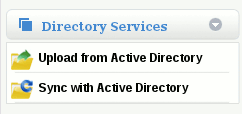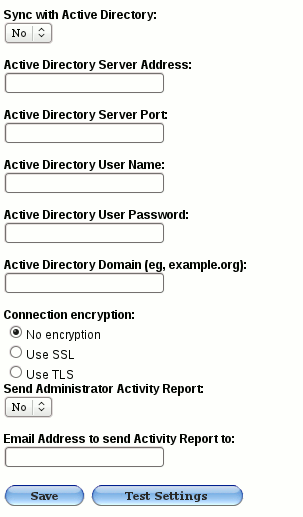Difference between revisions of "How do I enable Live synchronisation with Active Directory"
| (9 intermediate revisions by the same user not shown) | |||
| Line 23: | Line 23: | ||
*A fixed external IP address for use with the Active Directory sync | *A fixed external IP address for use with the Active Directory sync | ||
*Access to the local border firewall / router | *Access to the local border firewall / router | ||
| − | *A Domain Admin or | + | *A Domain Admin or Partner Admin privileged MailWall user account |
*The IP address of the MailWall sync server for your domain (obtained from a MailWall professional) | *The IP address of the MailWall sync server for your domain (obtained from a MailWall professional) | ||
| Line 34: | Line 34: | ||
[[File:DS.gif]] | [[File:DS.gif]] | ||
| − | + | 2. Fill in the corresponding details: | |
| − | |||
| − | |||
| − | |||
| − | |||
| − | |||
| − | |||
| − | |||
| − | |||
| − | |||
| − | |||
| − | |||
| − | |||
| − | |||
| − | |||
| − | |||
| − | |||
| − | |||
| − | |||
| − | |||
| − | |||
| − | |||
| − | |||
| − | |||
| − | |||
| − | |||
| − | |||
| − | |||
| + | [[File:AD.gif]] | ||
| − | + | ||
| − | + | ||
| − | + | 3. Click Test Settings to have MailWall attempt to make a TCP connection to the specified Active Directory server. | |
| − | + | 4. On successful results from testing, click Save | |
| + | |||
| + | You have now configured real time Active Directory synchronisation. Every hour, MailWall will pool the configured Active Directory server for changes and apply them to the email settings for the domain name. | ||
Latest revision as of 16:49, 1 March 2012
How do I enable Live synchronisation with Active Directory
- PRODUCT NOTE Hosted mailboxes may have undesirable and unpredictable effects on a domain with Active Directory synchronisation enabled. It is not recommended or supported to use these features together.
MailWall is capable of synchronising in real time with email addresses existing within an Active Directory installation.
This feature works as follows:
- when a new email address is created within the Active Directory installation, it will appear within MailWall attached to the default user
- when an email addresses is deleted within the Active Directory installation, it will also be deleted within MailWall
- The synchronisation takes place on a hourly basis
Prior to enabling live synchronisation between Active Directory and MailWall, an initial base of Active Directory users will need to be imported via the Upload From Active Directory feature.
Before you continue, you will need the following:
- Proficient level of understanding of Microsoft Windows Server (2003 or 2008)
- Proficient level of understanding relating to TCP/IP and the operation of your border firewall / router
- Administrator details for your Active Directory installation
- A permanent connection to the Internet (leased line, xDSL, wireless etc.)
- An ISP which does not filter or restrict inbound and outbound IP connections
- A fixed external IP address for use with the Active Directory sync
- Access to the local border firewall / router
- A Domain Admin or Partner Admin privileged MailWall user account
- The IP address of the MailWall sync server for your domain (obtained from a MailWall professional)
On the MailWall dashboard:
1. Access the Sync with Active Directory section of Directory Services
2. Fill in the corresponding details:
3. Click Test Settings to have MailWall attempt to make a TCP connection to the specified Active Directory server.
4. On successful results from testing, click Save
You have now configured real time Active Directory synchronisation. Every hour, MailWall will pool the configured Active Directory server for changes and apply them to the email settings for the domain name.