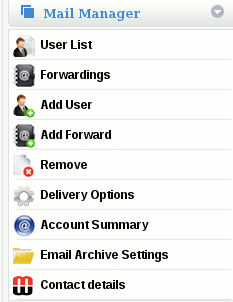Difference between revisions of "How to configure a (Closed)SMTP feed"
| (3 intermediate revisions by the same user not shown) | |||
| Line 9: | Line 9: | ||
'''NOTE: Enabling a closed SMTP feed without first configuring email addresses on MailWall will result in the permanent loss of emails for a domain name.''' | '''NOTE: Enabling a closed SMTP feed without first configuring email addresses on MailWall will result in the permanent loss of emails for a domain name.''' | ||
| − | + | Once a blind SMTP feed has been configured and tested, carry out the following steps on the MailWall dashboard: | |
| + | |||
| + | '''1.''' First Click on the Domain Name on the top navigation bar. | ||
| + | |||
| + | [[File:DomainNameTop.gif]] | ||
| − | + | Access the Delivery Options section of Mail Manager | |
| − | + | [[File:Mail Manager.gif]] | |
'''2.''' Set 'Only accept email for configured addresses' to Yes | '''2.''' Set 'Only accept email for configured addresses' to Yes | ||
| Line 20: | Line 24: | ||
You have now configured a closed SMTP feed. | You have now configured a closed SMTP feed. | ||
| + | |||
| + | |||
| + | [[Category:MailWall]] | ||
Latest revision as of 11:13, 23 February 2012
Configuring a Closed SMTP feed
A closed SMTP feed will only accept and deliver email for addresses which have been pre-configured within MailWall.
Email addresses can be configured either manually via the Mail Manager address options or automatically via synchronising with a Microsoft Active Directory installation via the Directory Services option.
NOTE: Enabling a closed SMTP feed without first configuring email addresses on MailWall will result in the permanent loss of emails for a domain name.
Once a blind SMTP feed has been configured and tested, carry out the following steps on the MailWall dashboard:
1. First Click on the Domain Name on the top navigation bar.
Access the Delivery Options section of Mail Manager
2. Set 'Only accept email for configured addresses' to Yes
3. Click Change
You have now configured a closed SMTP feed.