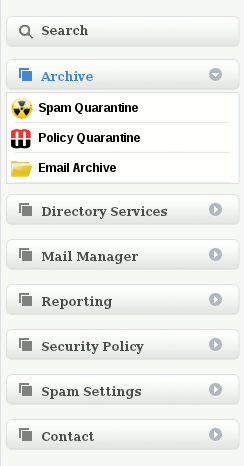Difference between revisions of "Manage Spam Quarantines"
(Created page with '=How do I manage Spam Quarantines?= Every user configured on MailWall can have a personalised Spam quarantine which contains the Spam which has been quarantined for the specific…') |
|||
| (12 intermediate revisions by 2 users not shown) | |||
| Line 7: | Line 7: | ||
The Spam Quarantine for a user is accessed by:- | The Spam Quarantine for a user is accessed by:- | ||
| − | 1. | + | '''1.''' Selecting the user from the top navigation bar |
| − | 2. | + | |
| + | [[File:TopNavUser.gif]] | ||
| + | |||
| + | '''2.''' Then selecting Archive -> Spam Quarantine from the MailWall dashboard. | ||
| + | |||
| + | [[File:Archive.gif]] | ||
The Spam Quarantine represents emails using the following fields: | The Spam Quarantine represents emails using the following fields: | ||
| − | Time | + | *'''Time''' |
| + | |||
| + | The time and date received | ||
| − | From | + | * '''From''' |
| − | + | The sender's email address | |
| − | + | * '''To''' | |
| + | The intended recipient's email address | ||
| − | + | * '''Subject''' | |
| + | The contents of the email's subject line | ||
| − | + | * '''Action''' | |
| + | Release or delete the message from the quarantine | ||
| + | * '''Message ID''' | ||
| + | A unique reference for each email processed by MailWall for support and diagnostic purposes. | ||
| + | |||
| + | * '''Release''' | ||
To release an email from the quarantine, click the release icon next to the message. | To release an email from the quarantine, click the release icon next to the message. | ||
| − | Emails are kept in the quarantine for a period of 14 days after which they are deleted automatically | + | |
| + | <u>Emails are kept in the quarantine for a period of 14 days after which they are deleted automatically</u> | ||
[[Category:MailWall]] | [[Category:MailWall]] | ||
Latest revision as of 18:03, 16 February 2012
How do I manage Spam Quarantines?
Every user configured on MailWall can have a personalised Spam quarantine which contains the Spam which has been quarantined for the specific email addresses attached to that user.
For this feature to be functional the domain's or user's How to deal with Spam setting has to be set to “Move to Spam quarantine”.
The Spam Quarantine for a user is accessed by:-
1. Selecting the user from the top navigation bar
2. Then selecting Archive -> Spam Quarantine from the MailWall dashboard.
The Spam Quarantine represents emails using the following fields:
- Time
The time and date received
- From
The sender's email address
- To
The intended recipient's email address
- Subject
The contents of the email's subject line
- Action
Release or delete the message from the quarantine
- Message ID
A unique reference for each email processed by MailWall for support and diagnostic purposes.
- Release
To release an email from the quarantine, click the release icon next to the message.
Emails are kept in the quarantine for a period of 14 days after which they are deleted automatically