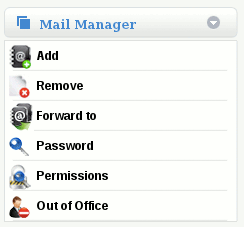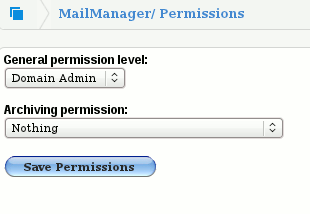Difference between revisions of "Understanding Permissions in MailWall"
Jump to navigation
Jump to search
| Line 20: | Line 20: | ||
** The user can access the MailWall dashboard and manage functions associated with any user for that domain name except the viewing of archived emails. | ** The user can access the MailWall dashboard and manage functions associated with any user for that domain name except the viewing of archived emails. | ||
| − | |||
| − | |||
* '''Partner Admin (Note 2.)''' | * '''Partner Admin (Note 2.)''' | ||
| Line 31: | Line 29: | ||
[[File:Permission.gif]] | [[File:Permission.gif]] | ||
| − | |||
| − | |||
'''Note 2.''' This permission is only available for full MailWall Partner accounts. | '''Note 2.''' This permission is only available for full MailWall Partner accounts. | ||
[[Category:MailWall]] | [[Category:MailWall]] | ||
Revision as of 16:51, 1 March 2012
Understanding Permissions in MailWall?
- Users can have permissions assigned to them which control the level of access they have when they access the MailWall dashboard.
Permissions is located under Mail Manager on the side menu, once you have selected the user on the top navigation bar.
Types of Permissions
- Nothing (Default for new users) None.
- The user has no access to any MailWall functions.
- Normal User
- The user can access the MailWall dashboard and manage functions associated with email addresses associated with their username.
- Domain Admin
- The user can access the MailWall dashboard and manage functions associated with any user for that domain name except the viewing of archived emails.
- Partner Admin (Note 2.)
- The user can access the MailWall dashboard and manage functions for all domains on the reseller account.
You can change level of permissions in the provided drop down menu's and then clicking on Save Permissions
Note 2. This permission is only available for full MailWall Partner accounts.