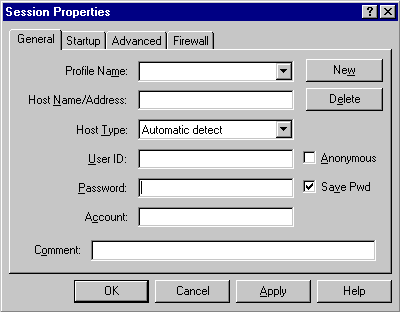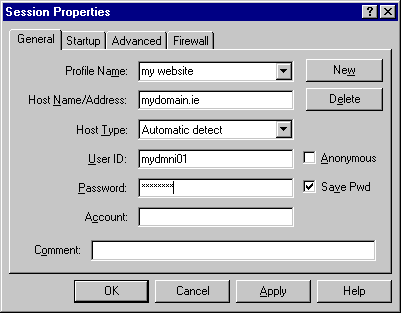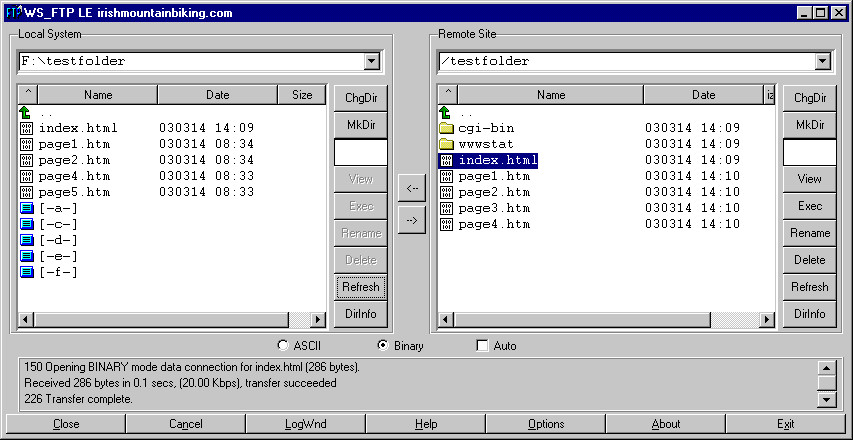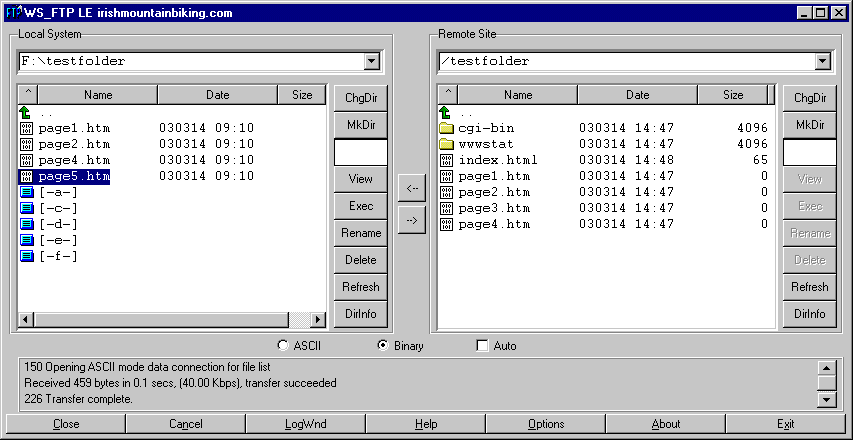FTP HOWTO
How do I use FTP?
This guide uses software called WS_FTP to explain FTP. If you do not have a copy of WS_FTP, you can download a copy from this link:
If you have different software, never mind, as this guide will still be relevant.
When you open WS_FTP you will see this screen:
The blank fields must be filled in with the details given to you in your ‘New Server Email’ which was sent to you when you first opened your ieinternet.com account.
If my website is www.mydomain.ie, I would input this information as well as the username and password supplied when my IE Internet account was first opened.
Once you are connected you will see a screen similar to the one below:
The left hand side shows the files on your FTP client (i.e. on your PC).
The right hand side shows the files on your website.
Transferring files from your PC to your website:
The file page5.htm is on the PC (left hand side) but not on the website (right hand side). Highlight the file page5.htm. To transfer the file to your website click on the button. If you cannot see the file in its new location click on the refresh button.
Transferring files from your website to your PC:
The file page3.htm is on the website (right hand side) but not on your PC (left hand side). Highlight the file page3.htm. To transfer the file to your PC click on the button. If you cannot see the file in its new location click on the refresh button.
For users behind a firewall:
If you are behind a firewall, you will need to make a slight change to your FTP set-up. Simply select the ‘Advanced’ tab and check the ‘Passive transfer’ box.