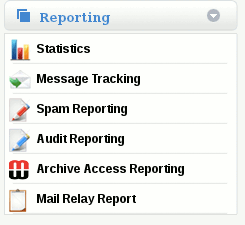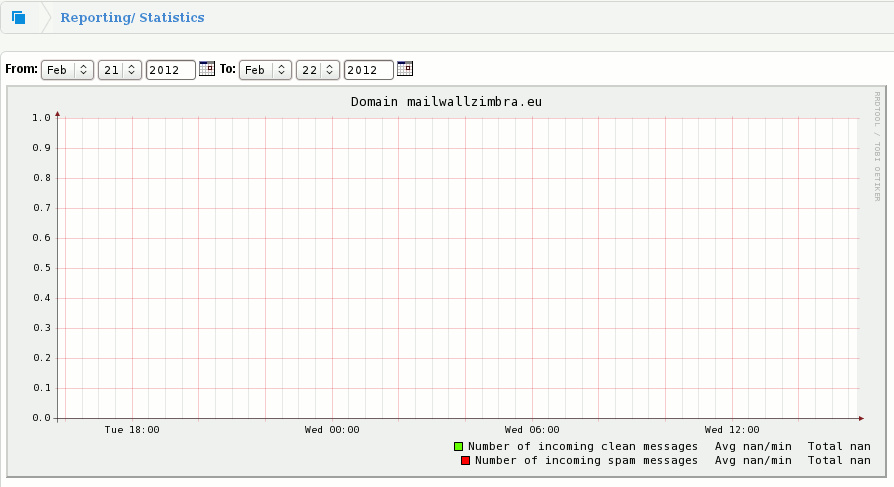How can I see a report on my Email Statistics
Jump to navigation
Jump to search
How Can I view a report on my Email Statistics
This can be viewed underneath Reporting -> Statistics on the side menu of the MailWall dashboard once you have selected the domain name on the top navigation bar.
This section allows you to build very detailed reports on all aspects of email communications for MailWall enabled domains.
To run a report select the date range required from the drop down menus.
The default time period is the last 24 hour period or, you can select a date range.
You can then choose from the following options by clicking the box beside the report type:
- Number of incoming clean messages
- Number of incoming Spam messages
- Number of incoming not scanned messages
- Number of incoming infected messages
- Number of incoming messages dropped at pre-acceptance
- Size of incoming clean messages
- Size of incoming Spam messages
- Size of incoming not scanned messages
- Size of incoming infected messages
- Size of incoming messages dropped at pre-acceptance
- Number of outgoing clean messages
- Number of outgoing not scanned messages
- Size of outgoing clean messages
- Size of outgoing not scanned messages
NOTE: Some reports can not be generated - for example it is not possible to express the number of outgoing clean messages against the size of incoming Spam messages.