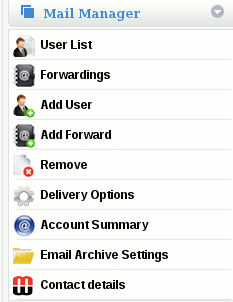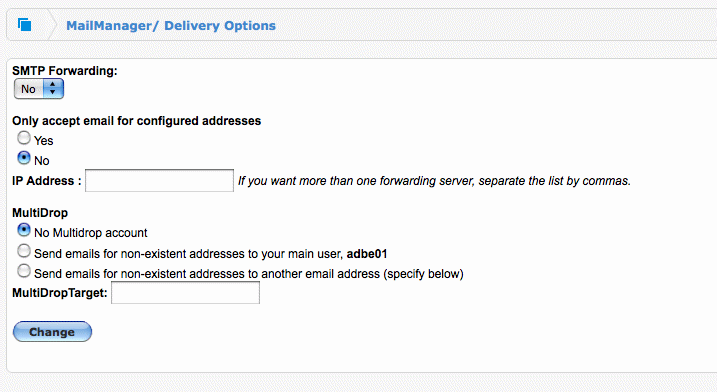How to configure a (blind)SMTP feed
Configuring a (blind) SMTP feed
SMTP feeds are configured via the Delivery Options section under Mail Manager on the side menu once you have selected the domain name on the top navigation bar.
By default, MailWall is configured to operate using email storage with mail accessible via POP3/IMAP and Webmail.
If you wish to deliver email directly to a local server then you will need to configure an SMTP feed.
Prior to configuring a (blind) SMTP feed, please review the following caveats regarding the procedure:
- If the domain is currently being used for email storage then configuring an SMTP feed will erase the current email configuration and may result in the loss of email messages.
Please refer to the section Converting a domain from hosted mailboxes (POP3) to an SMTP feed
- Your local email server must be pre-configured to accept emails for the domain name
- Depending on your account plan, blind SMTP feeds may result in increased fees, please consult with your account manager if you are unsure of any costs involved.
If any of these caveats is applicable to you,please refer to the Getting Support section of the manual prior to continuing with the procedure.
Before you continue, you will need the following:
- A permanent connection to the Internet (leased line, xDSL, wireless etc.)
- An ISP which does not filter or restrict inbound and outbound IP connections
- A local email server configured to receive email the domain via SMTP
- A fixed external IP address for use with the email server
- Access to the local border firewall / router
Use the following steps to configure a blind SMTP feed:
On your local firewall / router:
1. Configure a static Network Address Translation (NAT) between the chosen external IP address and the internal IP address of the email server for TCP ports higher than 1024 going to TCP port 25
2. Allow inbound connections from TCP ports higher than 1024 to port 25 on the chosen fixed IP address
3. Allow outbound connections from TCP port 25 and TCP ports greater than 1024 to port 25 on the outbound SMTP server address supplied by IE Internet
On the MailWall dashboard:
4. Access the Delivery Options section of Mail Manager Change 'SMTP Forwarding' to Yes and enter the chosen external IP address in the 'IP address' field
5. Click 'Change'