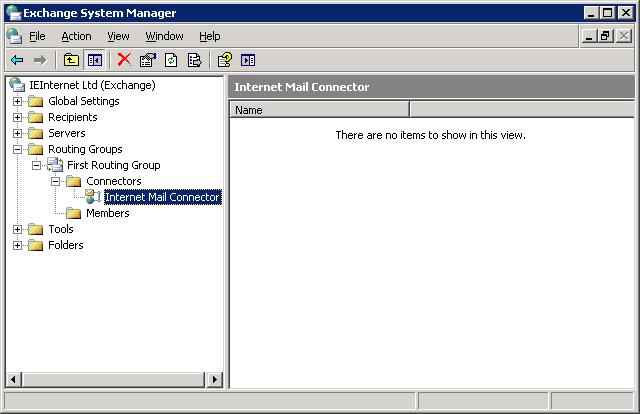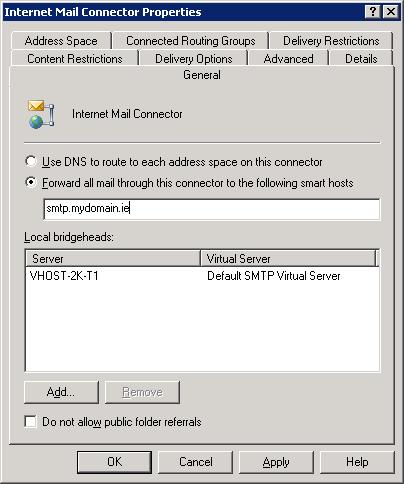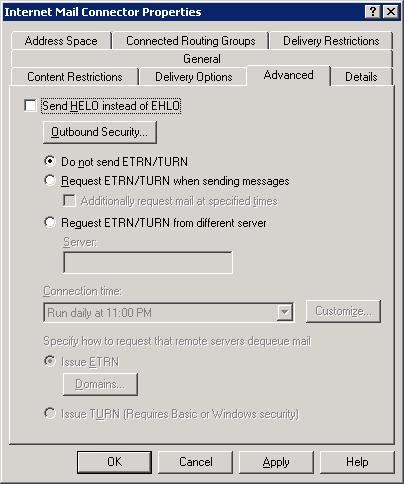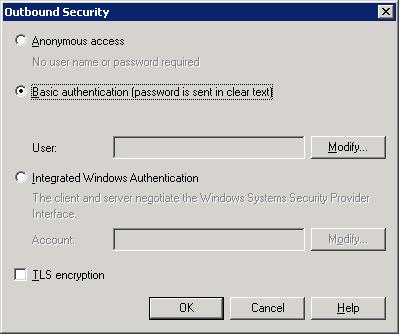Setup Exchange 2003 Smarthost
How do I set up outgoing mail server on MS Exchange 2003?
Step 1.
Open MS Exchange 2003 System Manager and go to your mail connector in 'Routing Groups'. In case you cannot find the Routing Groups folder it's most likely hidden (Just check by navigating to the top of the interface, then right click Exchange Organization, properties, tick Display Routing Groups. Simply re-open the Exchange System Manager and now you should see the Routing Groups folder).
Step 2.
Expand and right click the Internet Mail Connector. Then click on Properties and put smtp.yourdomain.ie as shown in the “Forward all mail through this connector to the following smart hosts”.
Add your sever to the “Local bridgeheads”
Step 3.
Go into the SMTP connector on the Advanced tab, click on Outbound Security and click Basic Authentication, click on modify and put in the username and password.
Step 4.
Restart the Ms Exchange and test your outgoing mail communication.