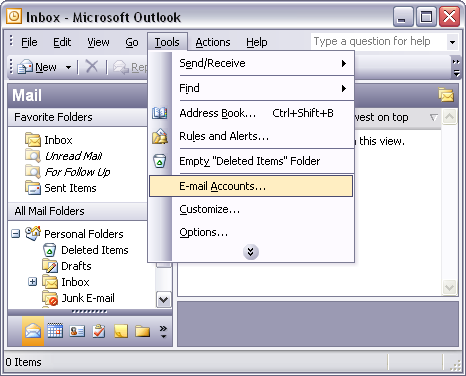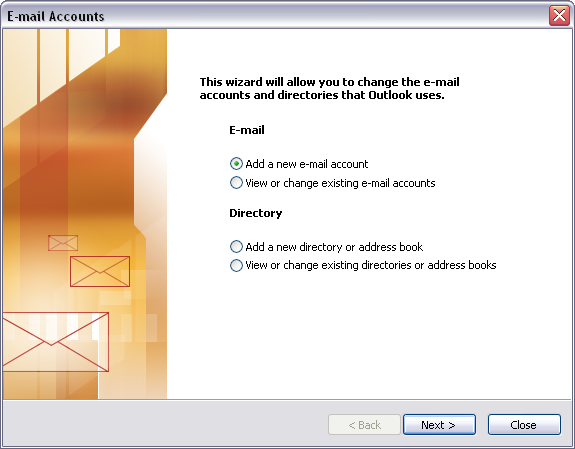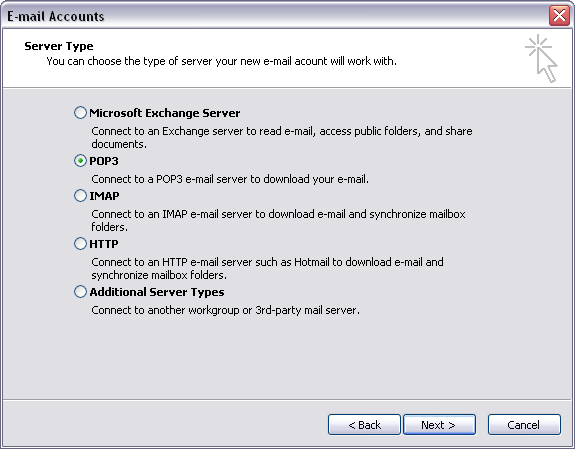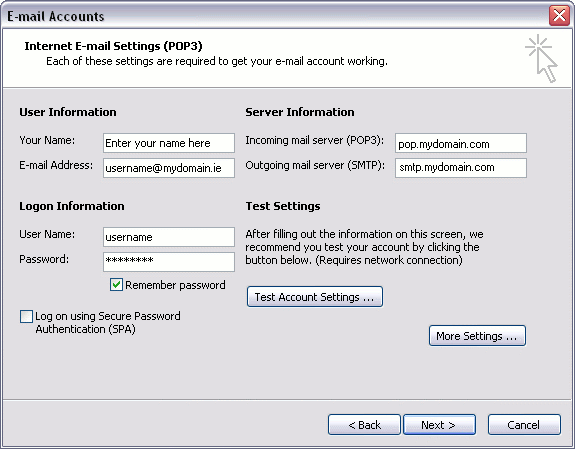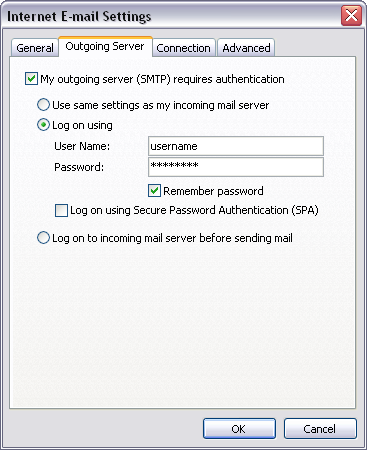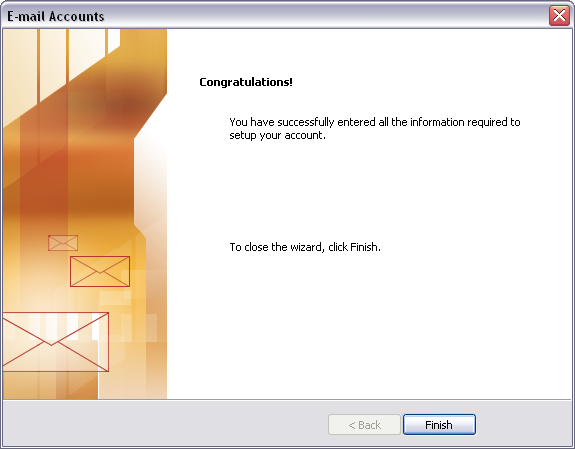Setup Outlook 2003
How do I set my email up on Outlook 2003?
Step 1.
Open Outlook 2003 and click "Tools", and then "E-mail Accounts".
Step 2.
When the E-mail Accounts window opens, select "Add a new e-mail account", and click "next", as below.
Step 3.
Select POP3 and Click "next".
Step 4.
Enter in the following information: Your Name, your username and password, and the server addresses, like in the boxes below. If your domain is www.mydomain.com, then just type in pop.mydomain.com for the incoming and smtp.mydomain.com for the outgoing server. Then check the "Remember Password" box, and click "More Settings".
Step 5.
SMTP authentication is required to send e-mail through IE Internet. Without this enabled, you cannot send e-mail. You'll probably see error '550'. SMTP authentication helps deter would-be spammers from sending spam.
Check the box My outgoing server (SMTP) requires authentication, and Select "Use same settings as my incoming mail server", and Click "ok".
Step 6.
When you get back to the below screen, click "Next".
Step 7.
And Finally Click "Finish", to complete the process. You can now click Send/Receive to get your email.