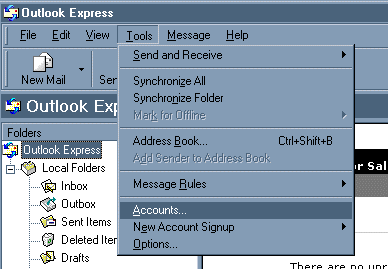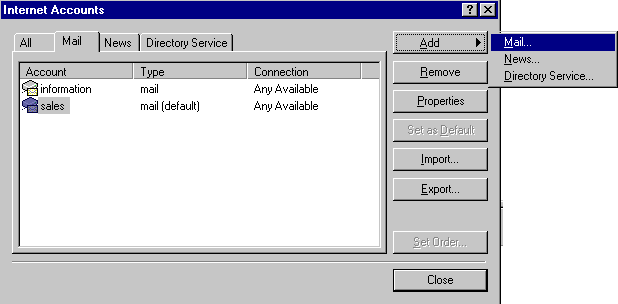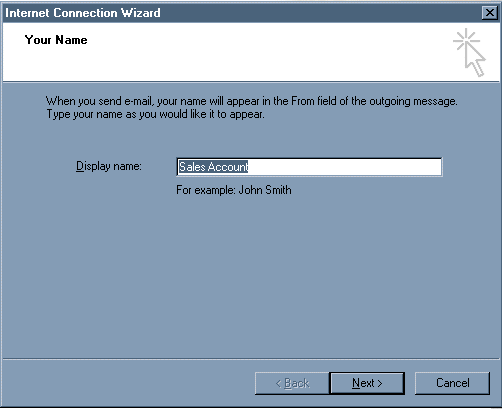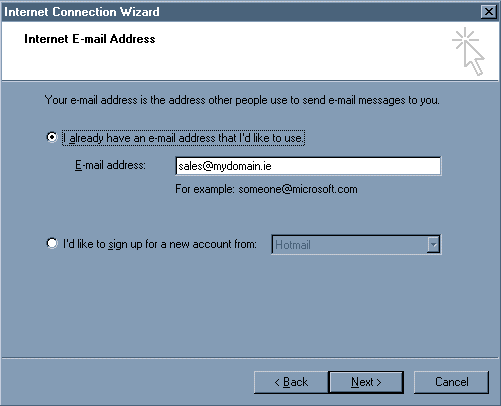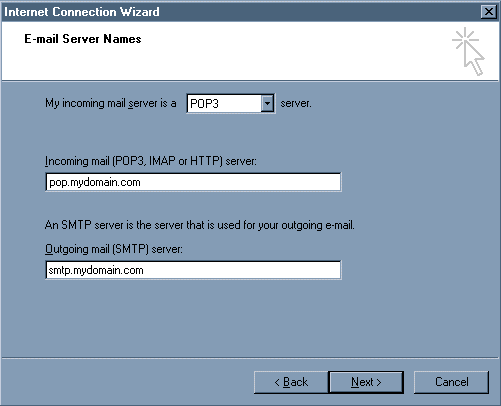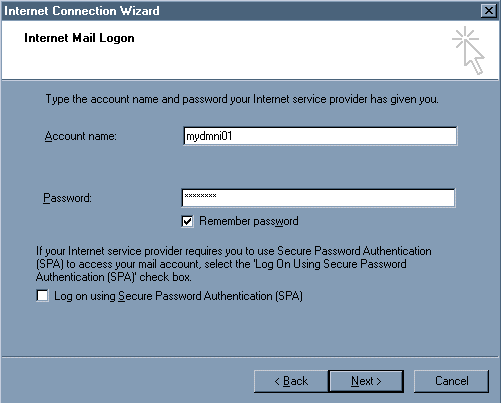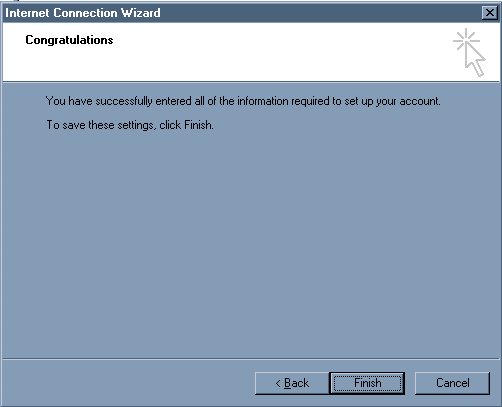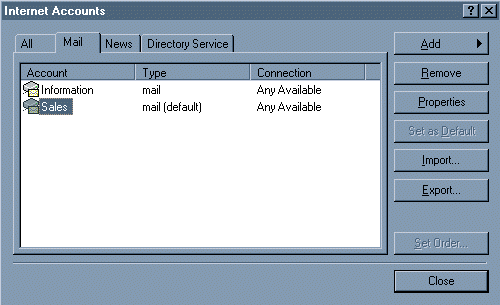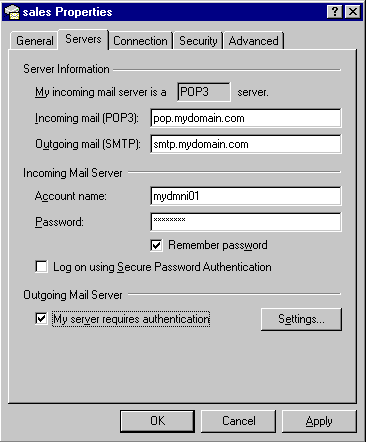Setup Outlook Express
How do I set up email on Outlook Express?
In Outlook Express open the ‘Tools’ menu and click on the ‘Accounts’ option.
A list of your email accounts should appear. If not, please ensure that the mail tab is clicked. We want to add a new email address, so click on Add.. and Chose the Mail option.
Enter the name you want to appear when someone is sending you an email. This can be anything you want. If it’s a personal account you could use your name; if it’s a business account you may want to use a title or department such as "Sales" or "Support".
Enter the email address you want to add. This was either given to you with your hosting account (i.e. info@mydomain.ie") or one that you created using your control panel.
Enter your POP server and SMTP server names. Both are your domain name. For example, if your website is www.mydomain.ie then your POP server is pop.mydomain.com and the SMTP server is smtp.mydomain.ie.
Enter your username and password, and click next. If these details are incorrect you will not be able to receive mail from your POP server.
Click on the ‘Finish’ button..
Outlook Express must now be told to authenticate you when you want to send mail through the ieinternet.com server. Firstly, open your list of email accounts as in Step 1 above.
Click on the account you have just set up and click on then Properties button.
Click on the Server tab and check the box which reads ‘My Server requires authentication’.