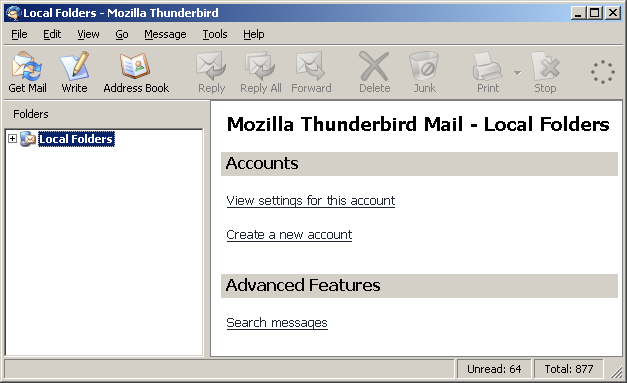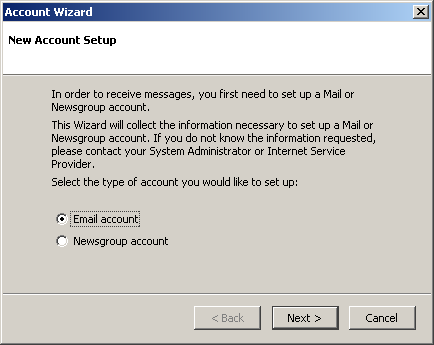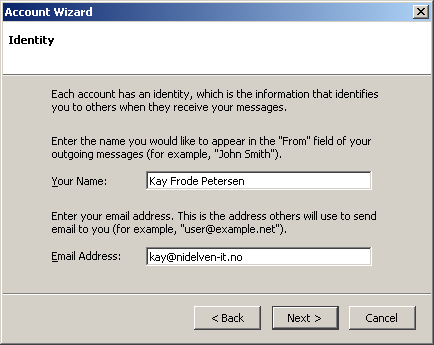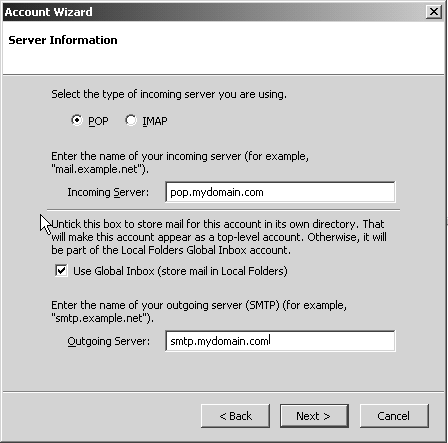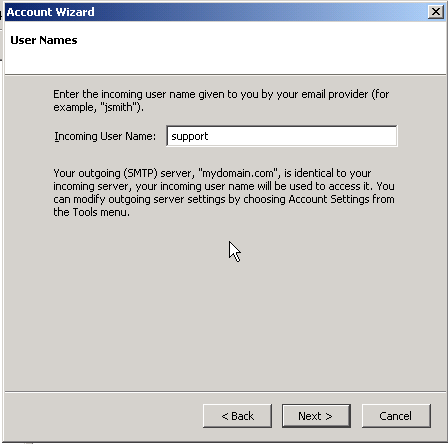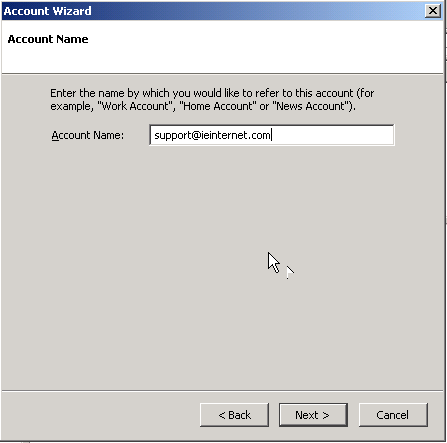Setup Thunderbird
How do I set my email up on Thunderbird?
Thunderbird
When you open Thunderbird for the first time, you need to create a new account.
First click on "Create a new account"
Select "Email account" and press next.
Fill in your name and email address, press next.
Now you are asked to fill in the incoming server. If your website is www.mydomain.com, then it should be pop.mydomain.com. Remember to drop the “www”. and add the pop. The outgoing is smtp.mydomain.com, and then press next.
Now you are asked to fill in your user name for your email provider, for example "Support", press next.
Now you are asked what you would like to call this account, choose yourself, press next.
You will get a summary then, check your information, and if everything is ok press finish.
When you return to main screen, go to "Tools and then, Account Settings and, Outgoing Server (SMTP)". Select the server and press the “Edit” button. Check the "Use name and password" option. Add your username. Your username will end in 01, and is contained in the email you recevied when you set up your hosting. Once finished click "OK".