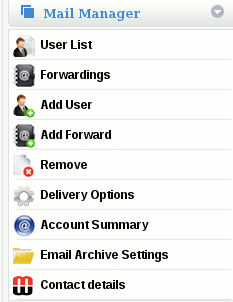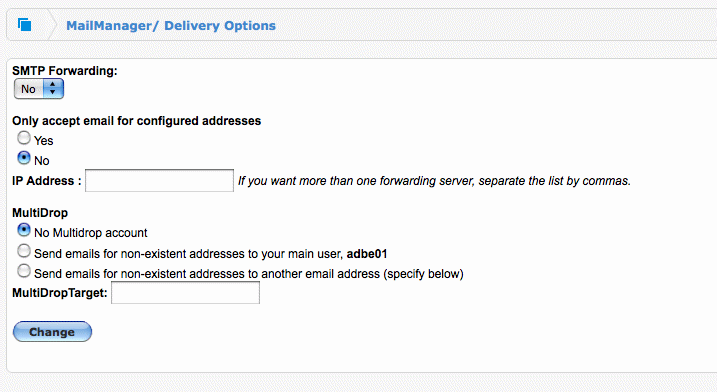How do I enable a Multi-Drop Mailbox
How do I enable a Multi-Drop Mailbox?
MailWall can also support domain wide muli-drop mailboxes whereby all email for any possible addresses not configured on MailWall is accepted then delivered to a single mailbox.
If email addresses are already configured on MailWall then email will still be delivered to those mailboxes. Only email for unknown addresses will be delivered to the multi-drop mailbox.
A multi-drop mailbox is configured via the Delivery Options section of Mail Manager.
Multi-drop mailboxes should only be used for short periods of time when an SMTP feed can not be used - such as a situation where there is a wait for a static IP assignment. Multi-drop mailboxes are not a replacement for SMTP feeds.
CAUTION
Multi-drop mailboxes are not suitable for for high-volume / high traffic domains. Configuring a multi-drop mailbox on such a domain is not supported and will result in the permanent loss of email messages.
Prior to configuring a multi-drop mailbox, please review the following caveats regarding the procedure:
- Your local email server must be pre-configured to accept emails for the domain name using the POP3 protocol at intervals no less than 15 minutes - refer to your email software manual for further details.
- Multi-drop mailboxes are unsuitable for high-volume / high traffic domains
- Depending on your account plan, hosted email may result in increased fees related to mailbox storage, please consult with your account manager if you are unsure of any costs involved.
- Multi-drop mailboxes may have undesirable and unpredictable effects on a domain with Active Directory synchronisation enabled. It is not recommended to use these features together.
If any of these caveats is applicable to you, please consult with a MailWall professional prior to continuing with the procedure.
On the MailWall dashboard:
1.Access the Delivery Options section under Mail Manager on the side menu
2.Change 'SMTP Forwarding' to No
3.Under 'MultiDrop' select: “Send emails for non-existent addresses to your main user...” - so that all unknown emails will be delivered to the main mailbox for the account. “Send emails for non-existent addresses to another email address...” so that all unknown emails will be forwarded to the address you specify
4.Click 'Change'
You have now configured a multi-drop mailbox.